Last summer when I unpacked my electronics hardware (after 25 years) and began to learn about the Arduino microcontroller, I started on a project that would help be pick up where I had left off. I chose to tackle the problem of remotely reading the level in our residential fuel oil tank.
In Atlantic Canada, residential heating is limited to electricity and fuel oil. Our tank is in the garage, in the far corner from the household access door on the lowest level of our four-level backsplit home. In other words, it’s an inconvenience to determine the level of oil in the tank. This might be a non-issue except for the fact that we are not on a more expensive fuel plan where the company regularly tops off the level. If I don’t keep an eye on it, we’ll run dry. It hasn’t happened–yet.
I did some initial research to get a sense of what was already out there. Google Patents had many filings that were interesting, such as “Residential fuel tank oil level” “Remotely readable fuel tank indicator system” and “Hall-cell liquid level detector“.
One design limitation that I had imposed from the beginning was that I did not want to change anything on the tank itself. The level detector had to be completely passive and unconnected in any way from the tank itself. My reasons were twofold:
- I did not want to change the status of my house insurance by affixing a non-standard item to the oil tank
- I wanted to be able to easily disconnect the hardware from the oil tank for maintenance of the unit
The above-mentioned patents were interesting to me because they used hall-effect sensors. Used as proximity switches, these devices can detect the change of a magnetic field without being mechanically coupled to the item being sensed. They are very inexpensive and solid state, so they are very dependable and have a practically infinite service life.
There is a commercial product available which already does some of what I was looking for. Syba Systems in Connecticut markets several devices such as the “LED at a Glance” which fits over top of the mechanical tank level guage and shows the level using an array of LEDs. “Oil Alert” is similar except that when a low oil level is detected, the unit beeps.
One last example of ‘prior art’ is Tom Laureanno’s “Oil Level Indicator Project/Idea” where he describes placing a magnet on top of the mechanical level, and effecting a change of state of a reed switch.
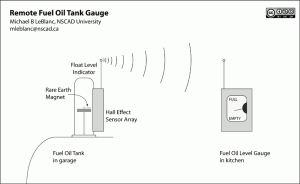
Reed switches are mechanical devices, and they tend to be rather large. Rather than actuate just one switch (resulting in an ‘idiot light‘ scenario, I want to get a sense of the level in several stages, which means that I would need several sensors along the length of the float level. I would be able to watch over time the level go down as we use the oil in the tank.
So this is my idea: To build an array of hall-effect sensors and affix them to the outside of the mechanical float level.
- On the float level, a small rare-earth magnet is glued to the float indicator.
- As the float indicator rises or falls, the magnet field changes are sensed by the hall-effect sensors.
- These sensors are read and interpreted by the Arduino, which transmits the float level information by radio to a receiver elsewhere in the house.
- The received information is decoded and another Arduino microcontroller drives an indicator, which in the case of my first prototype, a stepper motor, but it could also be an LED array or an LCD display.
In subsequent posts I’ll outline the design and implementation of the system.
![]()
Remote Fuel Oil Tank Gauge by Michael B LeBlanc is licensed under a Creative Commons Attribution-Noncommercial-Share Alike 2.5 Canada License.
Contact the writer for permissions beyond the scope of this license.


